Skip to main content
How to use buX website
Sign up and Login
-
Visit the buX link.
-
You will be directed to the buX homepage. All the courses can be viewed and accessed from here.
-
Click on the register now button on the top right corner as shown in the following figure.
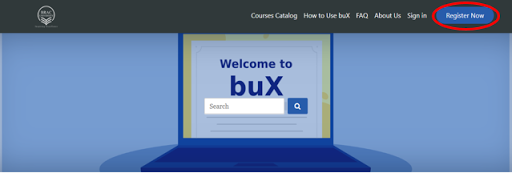
-
It will prompt a small form for you to fill up. You will be asked information such as your email address (must be g-suite), full name, public username, password, country, highest level of education completed, student ID and so on. Once you fill up the form properly, your account will be ready.
-
Next, an account activation link will be sent to the email address with which you registered. Click on the link to complete the activation process.
-
Log in to your account.
Search For Courses
-
Once you are logged in, you will be able to see your course list. If you are not enrolled in any course, the dashboard will be empty as shown below.

-
If you know the course title or course code, you can directly use the search bar on the same page to find your preferred course. On the other hand, if the title or code is unknown, you can browse through departments or programs to find your desired course. For that, you need to click on Explore Courses.
-
Once you click on explore courses, you will be directed to the course catalog page.
-
In the course catalog page, you can select your department. This will allow you to access all the courses provided by the department.
-
Select your preferred course and hit the enroll button.

-
Once you enroll, the courses will appear in your dashboard as given below. Click on view course to see the contents.

Browse the course outline page
-
In the outline page, click on the Expand All button to expand all the sections.

-
Each section maybe further divided into subsections. When you hit the Expand All button, the subsections will be visible.

-
The subsections may contain content in the form of regular lectures or graded/non-graded assignments.
-
Regular lectures may include pre-written document or pre-recorded videos.
-
Graded/non-graded assignments/ questions maybe in the form of MCQs, text input etc.
-
Click on the first content under the first subsection. In this case, the first content is Video under subsection Icebreaking. You will be directed to the page containing the video.
-
After you complete watching the video, click on Next in the top right corner to complete the tasks step by step.

-
On clicking the Next button, you will be asked to complete the next content on the list.

-
Contents maybe added weekly. Keep an eye on the course outline page regularly.
-
Moreover, the quizzes or assignments in the subsections may have due dates or due time. Keep a close eye on the deadlines.
-
Lastly, there is a discussion tab on the bar. Using this tab, you can create posts if you face any issue regarding the course.

